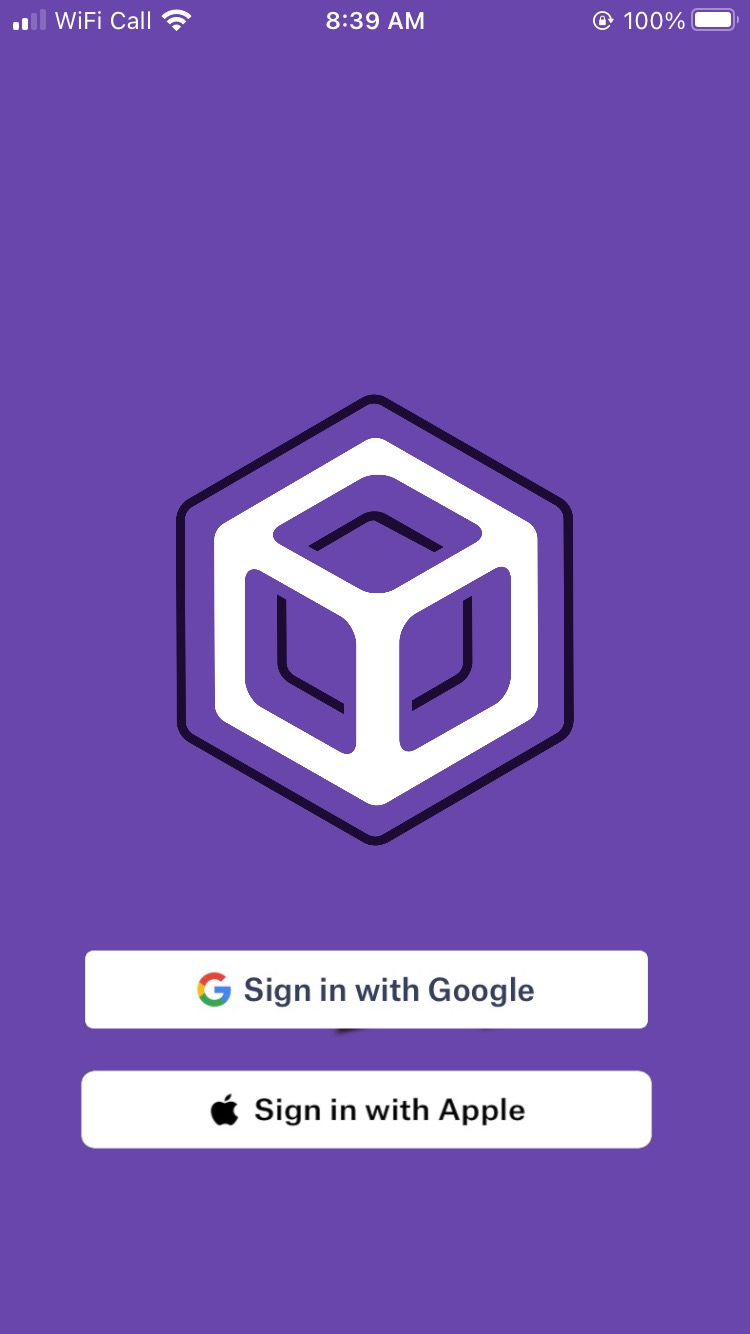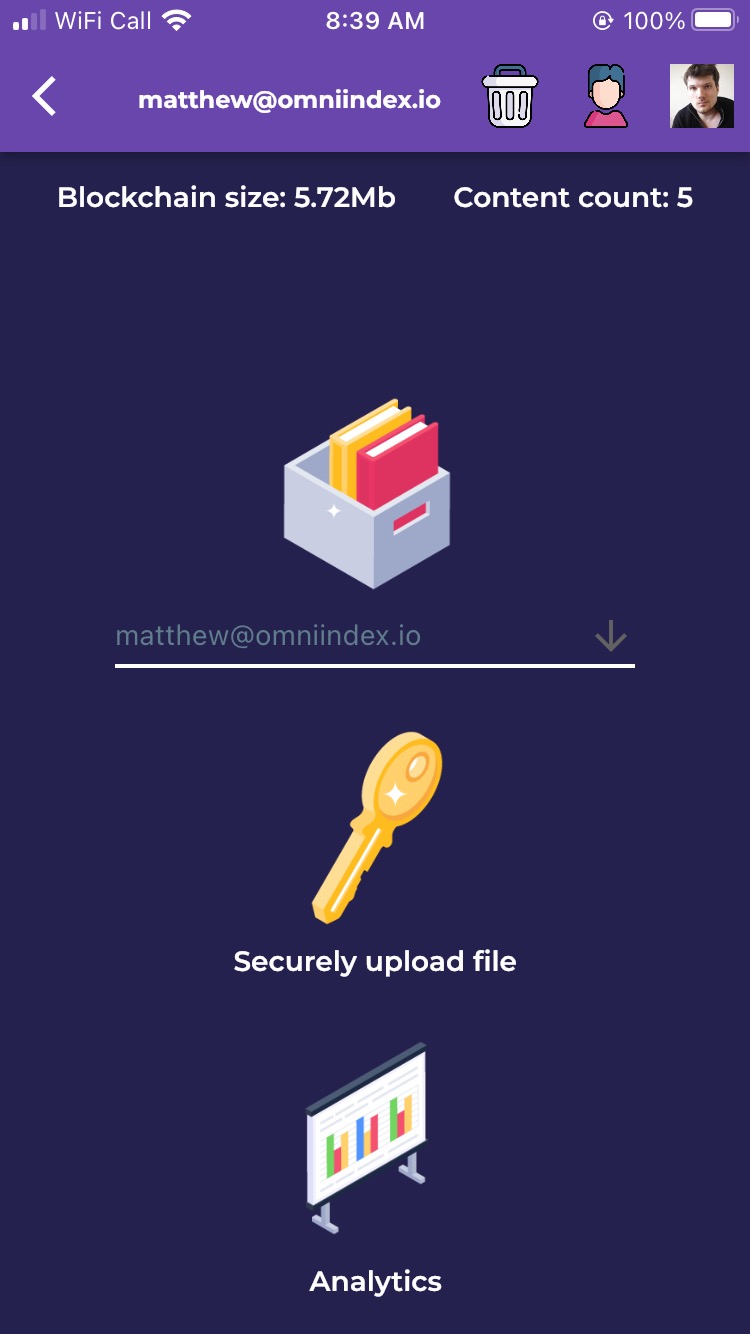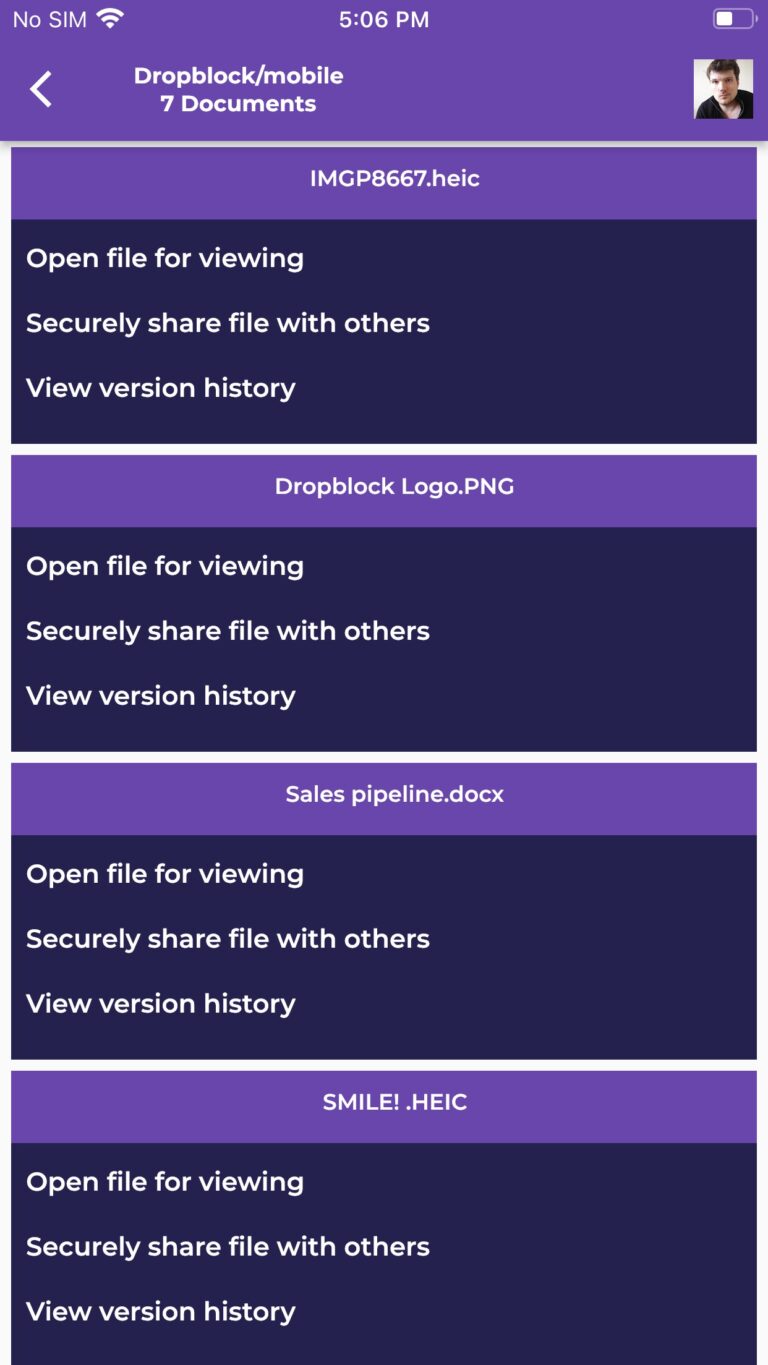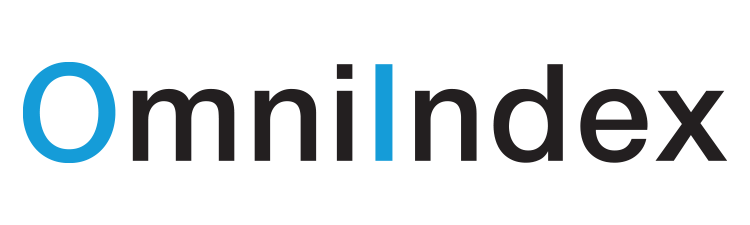Dropblock Mobile Support
Dropblock FAQ
Dropblock is a Web3 mobile storage and sharing app. Users gain 5GB of blockchain storage and the ability to securely share their stored files with other Dropblock users.
Dropblock utilizes the OmniIndex Platform for its data storage.
This means data is stored in the customer's own FHE Blockchain. The combination of Web3 and Fully Homomorphic Encryption means data is fully protected from ransomware attack.
The combination of Web3, AI, and Fully Homomorphic Encryption means data is protected from Ransomware and other attacks.
This is because data is encrypted, sandboxed, immutable, and protected by a combination of keys and other access requirements.
This means it is impossible for somebody (including us) to access your stored data without you sharing the encryption key with them, and it is also impossible for anybody to edit your stored files.
OmniIndex developed the Dropblock mobile app as an example of what our Web3 Data Platform can do. After using it as a demo for a few customers, we were encouraged to make it more widely available.
In the future, it will also be a useful mobile accompaniment to Dropblock for Google Workspace - an add-on enabling encrypted redaction and Web3 file storage to protect your workflow.
Dropblock Quick Support
The Dropblock mobile app can be installed via your phone app stores.
Once installed, you have the option of signing in either with your Google or Apple account.
If you have any issues signing in, please check your account details are correct. If they are correct and you are still having issues, please contact our support team: support@omniindex.io
The Dropblock home screen is your portal to simple and secure Web3 storage, sharing, and analytics.
At the top you can see which account is signed in. This is particularly useful if you are using multiple accounts - for example a work account, and a personal account. You can also see the size of your current blockchain and how many different files you have uploaded.
You can change which folder you are actively using via the dropdown below the stored files graphic. This is the folder you are viewing the stored content stats for, and the folder you will be uploading to. If you have signed in with a Google Workspace account, your folders from the Workspace will have been automatically added to your Dropblock account ready for you.
With ‘Securely upload file’ you can easily add content to your Web3 storage. It is automatically encrypted with OmniIndex's patented FHE and protected from Ransomware attack and exposure.
In ‘Analytics’ you can view simple insights about your stored and encrypted content. This includes what types of files have been uploaded, and any automatically detected sentiment and context data. Your data remains encrypted during this AI analytics with none of your private and personal information ever exposed.
(Sentiment and Context depends on the data type and is derived by our AI’s ontologies and is not always available. It will depend on what content has been uploaded.)
The Dropblock home screen makes it simple to upload content to your Web3 storage. The file is automatically encrypted and is protected from Ransomware attacks and exposure.
Simply select ‘Securely upload file’ and use the file explorer to locate and select your file. You can upload any file type (photo, video, document etc).
A pop-up will tell you the file is being uploaded. Simply close that notification and continue using the app.
Dropblock’s sharing is based on secure encryption keys. Only the recipient of the key can view the shared content.
To share a file, locate that file in your storage and click 'share'. This will save the unique encryption key to your phone's clipboard. Simply send this key to the person you wish to share the file with. It is recommended that you carefully consider who you are sharing the key with and that you share it responsibly.
To view content shared with you, click the person at the top of the home screen to open the shared content screen.
Enter the encryption key you received from the sharer, and their email address. This will authenticate your access. Please be aware that this is case sensitive.
The shared file will then be displayed for you to open.
To view the secure analytics of your stored and encrypted data, select ‘Analytics’ on the Home Screen.
The information is derived from our AI engine and is based on analytics of your encrypted data. At no stage can Dropblock or OmniIndex view or access your data.
Here you can view the file types of content stored in your Dropblock Web3 Data Storage: jpg, mp4, docx etc.
You can also view the ‘Sentiment’ of your stored content. For example if a stored document or other piece of content is ‘angry’ or ‘happy’. This is based on AI sentiment analysis of your encrypted files and is not available for every file type. When the sentiment cannot be analyzed, 'unknown' will be listed instead.
You can also view the ‘Context’ of your stored content. For example if the main material in the stored content is about ‘sales’ or about ‘marketing’. This is derived from the AI engine using its Business ontology to analyze the encrypted data and is not available or relevant for every file type. When the context cannot be analyzed, 'unknown' will be listed instead.
OmniIndex supports your right to be forgotten and for you to delete your account.
Simply click the bin on the home screen and a pop-up will confirm your request.
The delete action cannot be undone and you will lose your stored files.
Dropblock Screenshots